Aug 24, 2024
How to Login and Export Twitter Bookmarks with Twillot
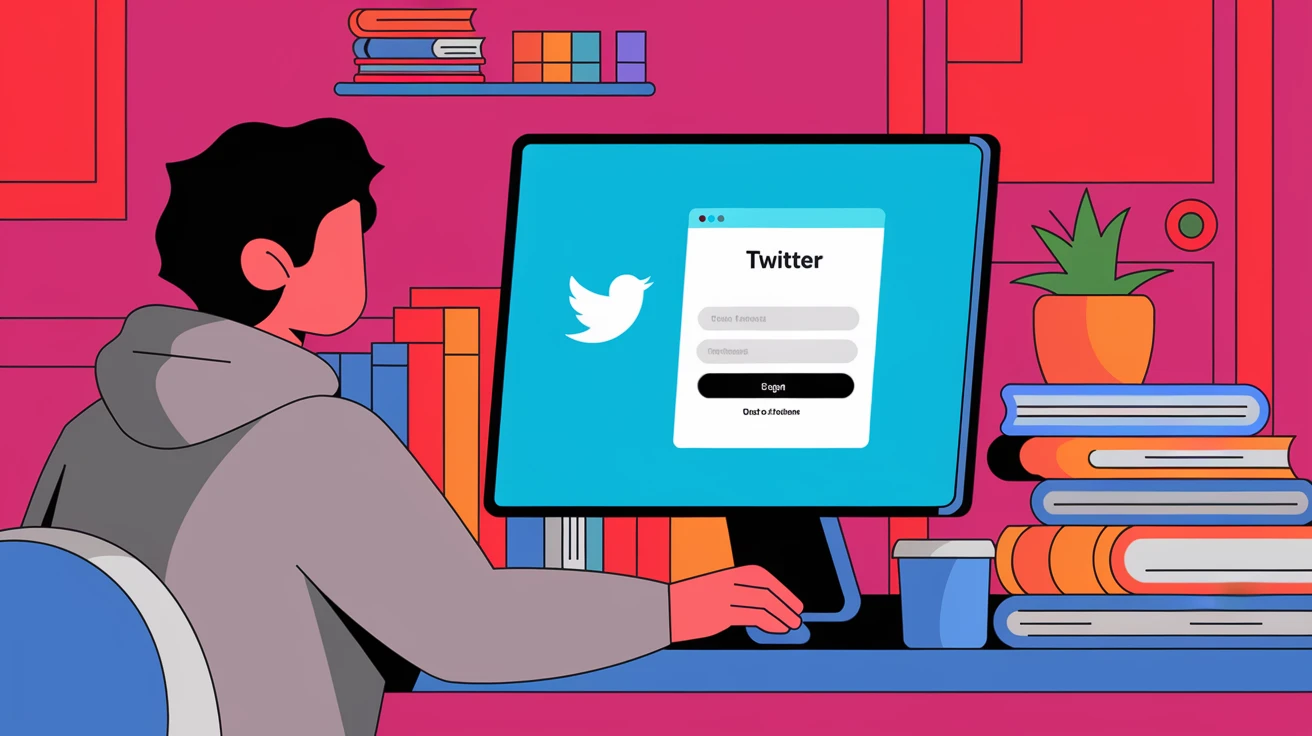
What is Twillot Bookmarks for X?
Twillot Bookmarks for X is a Chrome extension designed for X (formerly Twitter) users to easily manage and export their Twitter bookmarks. With Twillot, users can quickly search, categorize, and export their Twitter bookmarks, enabling better management of their Twitter content.
Why do you need Twillot Bookmarks for X?
If you're an active X user, you likely save numerous Twitter bookmarks for future reference. However, X itself doesn't provide convenient tools to manage these bookmarks. Even basic search functionality was only recently introduced in July. Twillot Bookmarks for X addresses this issue by helping you:
Quickly search for specific bookmarks
Organize bookmarks by category
Export all bookmarks with one click for backup or use on other platforms
How to install Twillot Bookmarks for X?
Direct download
https://s.twillot.com/x-bookmarks
Download from the Chrome Web Store
1. Open Chrome browser and visit the Chrome Web Store.
2. Type "Twillot Bookmarks for X" in the search bar and press Enter.
3. Find and click on "Twillot Bookmarks for X" in the search results.
4. Click the "Add to Chrome" button and confirm the installation.
Due to slow review processes on the Edge browser, it's recommended to install the extension directly from the Chrome Web Store for Edge users.
Other browsers are not currently supported. If you need support for other browsers, please request it in the https://x.com/i/communities/1796857620672008306.
After installation, you'll see a new Twillot icon in your browser's toolbar.
How to login to Twillot Bookmarks for X?
Strictly speaking, Twillot doesn't require a login. You only need to authorize it after logging into your X account.
1. Ensure you're logged into your X account.
2. Click the Twillot icon in your browser toolbar.
3. In the extension management page that opens, click "Authenticate".
4. A Twitter bookmarks page will pop up. If authorization is successful, you'll have access to all bookmark management features.
How to export Twitter bookmarks with Twillot Bookmarks for X?
1. Click the Twillot icon in your browser toolbar.
2. In the extension management page that opens, click "Export" in the left navigation.
3. On the export page, select the range of bookmarks you want to export, or export all bookmarks.
4. Click the "Export" button. Your bookmarks will be saved as a CSV or JSON file.
5. After downloading, you can view and manage these bookmarks using Excel or other tools.
If you have customized needs when exporting, you can consider purchasing our Basic and Pro memberships.
See Pricing for details.
